ヴァカンティ教授らの論文の画像:
ヴァカンティ(Vacanti)教授らのSpore-like cellsの論文(Journal of Cellular Biochemistry誌 2001年)のFig.1の最上段の画像
↓
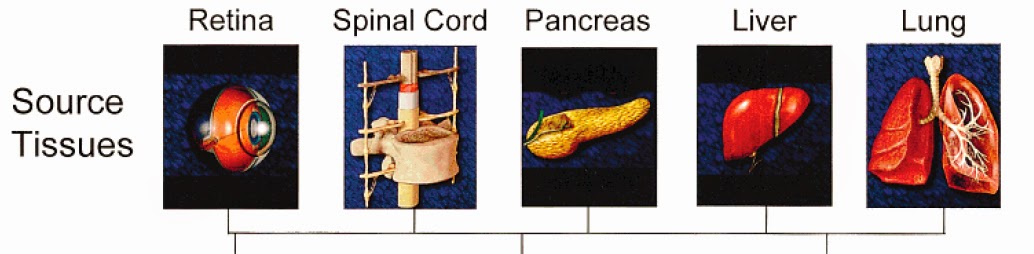
論文タイトル: Identification and initial characterization of spore-like cells in adult mammals
論文著者: Martin P. Vacanti, Amit Roy, Joaquin Cortiella, Lawrence Bonassar and Charles A. Vacanti*
C Vacanti氏の所属: *Center for Tissue Engineering, University of Massachusetts Medical School, 55 Lake Avenue, North Worcester, MA 01655.
このFig.1の5つの画像は、SoftKey社の"BODYWORKS Version 5"に収録されている画像と同一であることを確認しました。論文内には引用情報は何も記載されておらず、著作権違反(盗用、剽窃)の可能性があります。
ヴァカンティ教授らが盗用したSoftKey社の"BODYWORKS"の画像例:
SoftKey Multimedia Inc.(SoftKey International Inc.の子会社)の"BODYWORKS VERSION 5.0"に収録されている画像の一部は、STCC、Apotheker Karsten Wolter、あるいは、apomarketing.deのサイトなどで引用・掲載されており、それら画像がヴァカンティ教授らの論文の画像と類似していることがわかります。
↓STCCのサイトに掲載の"Body Works CD"のSpinal Cordの画像へのリンク
Spinal Cord "(c) 1993 - 1995 SoftKey Multimedia Inc, a subsidiary of SoftKey International Inc, all rights reserved."
↓Apotheker Karsten Wolterのサイトに掲載の"Body Works CD"のLiverの画像へのリンク
Liver "(c) 1993 - 1995 SoftKey Multimedia Inc, a subsidiary of SoftKey International Inc, all rights reserved."
↓apomarketing.deのサイトに掲載の"Body Works CD"のSpinal Cordの画像へのリンク
Lung "(c) 1993 - 1995 SoftKey Multimedia Inc, a subsidiary ofSoftKey International Inc, all rights reserved."
盗用疑惑浮上の経緯
2011 STCC Foundation Pressのサイトの画像がHITしました。STCCのサイトの著者は、"Body Works" CDからこの画像を取ってきたと説明しています(実際に、Body WorksのVersion 5 のCDに収録されていました。)。
↓ヴァカンティ(Vacanti)教授のSpinal Cordの画像
↓STCCのサイトに掲載の"Body Works" CDのSpinal Cordの画像
"Body Works" CDのVersion 5は、1995年発売
"Body Works" CDのVersion 6(The Learning Company)は、1997年発売
(ebayでも売られている、amazonでも売られています。)
Version 6には、類似した画像は掲載されていましたが完全には一致しない画像でした。
そこで、Version 5を調べたところ細部まで一致する画像が収録されており、ヴァカンティ教授らが"Body Works" CDのVersion 5から盗用している可能性が浮上しました。
BodyWorks(R) 5.0 for Windows
README.TXT - November 6, 1995
---------------------------------------------------------
NEW!
Check out SoftKey's BodyWorks home page on the Internet:
http://www.softkey.com/bodyworks/
---------------------------------------------------------
1. Introduction
2. System Requirements
3. Installing, Running, and Uninstalling
4. QuickTime for Windows
5. NETCOM's NetCruiser(TM) software and BodyWorks Online
6. Troubleshooting
7. Technical Support for SoftKey products
8. Royalty Free Use of Clip Art
* * * *
1. Introduction
Thank you for purchasing BodyWorks(R) 5.0 from SoftKey International. By
registering this product you are entitled to technical support and a free
copy of the SoftKey Catalog, so please take a moment to send in your
registration card. For your convenience, you can also register by
calling, toll free, 1-800-845-8692, 24 hours a day.
New features in version 5.0 include:
* More new pictures and topics
* Body Basics - an interactive TV-style quiz
* Dr. BodyWorks - fascinating multimedia anatomy lectures
* BodyWorks Online - get the latest information on BodyWorks(R)
and all SoftKey products right from the Internet using NETCOM's
NetCruiser software
* * * *
2. System Requirements
Please be sure that your system meets the following standards:
IBM PC or compatible, 386/25 or higher CPU (486 recommended)
Microsoft Windows(R) 95 or Windows 3.1
4MB of RAM (8Mb recommended)
8MB of available hard disk space
SVGA graphics - 256 color support
Double speed CD-ROM (quad-speed recommended)
MPC compliant 8-bit or 16-bit sound card
Windows compatible mouse or pointing device
* * * *
3. Installing, Running, and Uninstalling
To install BodyWorks(R), run the Install program from the CD-ROM.
If you are using Windows 3.1, choose Run from the Program Manager's File
menu and type D:\INSTALL into the "Command Line" field. If your CD-ROM is
not drive D:, substitute your CD-ROM drive's correct drive letter. If you
are using Windows 95, open the Control Panel and run the Add/Remove
Programs icon, or choose Run from the Start Menu and type D:\INSTALL into
the "Command Line" field. The install program will automatically detect
which version of Windows you are running and install either a 16-bit
version (for Windows 3.1 users) or a 32-bit version (for Windows 95
users).
The installation will first install BodyWorks into a directory on
your hard drive. We suggest you use the default directory of C:\BODY5
(install does support the use of long directory names under Windows 95).
When that process is complete, Install will then run the QuickTime for
Windows installation, followed by NETCOM's NetCruiser software
installation. Once that is complete, the BodyWorks program group and
program icons are created; Windows 95 users will have the group and icons
automatically added to the "Programs" list on the Start Menu.
You can also run BodyWorks directly off the CD-ROM. This will
save a few megabytes of disk space but will decrease program performance.
If you are running Windows 3.1, run the BODY5W16.EXE application from the
\BODY5 directory on the CD-ROM. Windows 95 users can run the BODY5W32
application from the same directory. However, you must install QuickTime
for Windows before you can view any of the videos in the program or use
the 3D Models, Body Basics, or Dr. BodyWorks features. To install
QuickTime for Windows, run QTINSTAL.EXE from the \QTW directory on the
CD-ROM, then restart Windows.
Windows 95 and 3.1 users can also uninstall BodyWorks. From Windows
95, run the Add/Remove Programs icon from the Control Panel (make sure the CD
is in the CD-ROM drive) or run INSTALL from the CD-ROM's root directory.
From Windows 3.1, run the INSTALL.EXE program from the CD-ROM and click the
"Uninstall Program" button at the opening dialog (this method will also work
in Windows 95). Uninstalling BodyWorks will remove all files from the
BodyWorks directory on your hard drive, including program files, medical
records, the program group, and program icons. It will not remove QuickTime
for Windows, NETCOM's NetCruiser software, nor any shortcuts you have placed
on the Desktop.
* * * *
4. QuickTime for Windows
BodyWorks 5.0 will install Apple Computer's QuickTime for Windows
version 2.03 into your \WINDOWS and \WINDOWS\SYSTEM directories,
overwriting any previous version of QuickTime you may have installed.
Please read the "Read Me" file installed into the QuickTime for Windows
program group for hardware compatibility, troubleshooting, and general
information regarding QuickTime.
* * * *
5. NETCOM's NetCruiser Software and BodyWorks Online
BodyWorks 5.0 will also install NETCOM's NetCruiser, which will
allow you to subscribe to NETCOM's full-service Internet host, giving you
full access to the Internet, including the World Wide Web, Usenet
newsgroups, Internet Relay Chat, electronic mail, FTP, and Telnet sites
all over the world. Once you have registered your NETCOM account, point
your WWW browser to http://www.softkey.com for the latest in news and
information about BodyWorks and the whole SoftKey product line. For more
information on the NETCOM service and NetCruiser software, call (408)
983-5970. Selecting "BodyWorks Online" from the Tools menu will launch
NetCruiser, allowing you direct access to the Internet from within
BodyWorks.
To use the NetCruiser software, you must have a modem installed and
properly configured.
* * * *
6. Troubleshooting
If you have Windows 3.1 and an 8-bit sound card, you may not be
able to hear the MIDI music unless you change your MIDI configuration. To
do this, open the MIDI Mapper icon from the Windows Control Panel and
select "AdLib General" as your MIDI device.
If you have Windows 3.1 and the music sounds as though the wrong
instruments were playing the music, open the MIDI Mapper icon from the
Windows Control Panel and select "SB Ext FM" (if you have a Creative Labs
SoundBlaster or 100% compatible). For this same problem with other types
of audio cards, select a different extended FM patch map.
If the BodyWorks 3D Models, Body Basics, Dr. BodyWorks, or videos
cause problems such as error messages like "Cannot open movie file" or
display incorrectly, restart Windows and try again. If that doesn't work,
re-install QuickTime for Windows by running QTINSTAL.EXE from the \QTW
directory on the BodyWorks CD-ROM.
If the video in Body Basics, Dr. BodyWorks, or the movies displays
choppily or gets out of sync with the soundtrack, try turning off virtual
memory in Windows 3.1 (Control Panel, 386 Enhanced, Virtual Memory button).
In Windows 95, try this:
1) Open the Windows 95 Control Panel and double-click on the
"System" application.
2) Click the "Performance" tab.
3) Click the "File System" button.
4) Click the "CD-ROM" tab.
5) Increase the "Supplemental Cache Size" setting to either the
highest or next-to-highest setting.
6) Make sure the "Optimize Access Pattern For" setting is
correctly set to match the speed of your CD-ROM drive. In
initial versions of Windows 95, this setting comes defaulted to
single-speed CD-ROM drives, which may not be correct in many
environments.
7) Close all open windows and restart your computer.
* * * *
7. Technical Support for SoftKey Products
You can reach the SoftKey International Product Support Center via:
*telephone: (770) 428-0008, M-F 9am-8pm ET, excluding holidays
*fax: (770) 427-1150
*CompuServe: GO SOFTKEY
* * * *
Royalty Free Use of Clip Art, Photographs, Text, Video, and Sound
Subject to the restrictions described below, you may resell the clip art,
photo images, or text contained in BodyWorks in printed form and you may
make copies of the images for use in advertisements, public or private
presentations, business communications, multimedia presentations, and
other similar uses. For example, subject to the restrictions described
below, you may use the images to create posters, greeting cards,
invitations, calendars, reports or catalogs.
The restrictions are:
1. You may not resell or distribute the clip art or photo images or text
in any electronic form, including, on any on-line service or the
Internet. For example, you may not include clip art or photos or text
in another software product for resale, or distribute the clip art or
photos or text on any on-line bulletin board service.
2. You may not use photos of identifiable people, trade names or
trademarks in any product for sale, distribution, or in any public
presentation or public display. For example, you may use photos of
people in private presentations, but not in newsletters, advertisements
or public presentations.
3. You may not use photos of people or identifiable entities in any manner
which suggests the endorsement or association of any product or service
or in connection with any pornographic or immoral materials. For
example, you may use a photo of a non-human object such as an animal in
an advertisement, but you may not use a photo of a person in an
advertisement.
4. You may not use any of the video or sound files without the prior
written permission of SoftKey. Address all inquiries to: Legal
Department, SoftKey International, One Athenaeum Street, Cambridge, MA
02142.
5. Users must credit SoftKey and reproduce the following notice in the
publication: "(c) 1993 - 1995 SoftKey Multimedia Inc, a subsidiary of
SoftKey International Inc, all rights reserved."
Disclaimer
BodyWorks is an interactive exploration of human anatomy and physiology.
Any information contained in this program relating to medical conditions
or medication is provided solely for informational purposes and is not
intended for self-diagnostic purposes. BodyWorks is NOT intended to offer
medical advice or diagnosis of medical conditions and the software program
is NOT a substitute for consultation with a physician or other health-care
provider with any questions relating to medical conditions or medication.
SoftKey makes no representations or warranties relating to the information
contained in BodyWorks and SoftKey will not be liable for the use or
results obtained from using the information in this software program.




 Ralf H. Adams
Ralf H. Adams  Robert Geller
Robert Geller  論文捏造&研究不正
論文捏造&研究不正